If you do not know the Material SAP Number, follow these instructions:
- Log in to SAP.
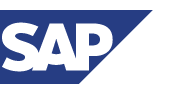
- MB21 Create(This is the Create a Reservation transaction)
- Select Enter.
- Base Date: Today's date (the day you are entering the reservation) will default.
- Enter Movement Type (Typically this will be 201 for a cost center purchase). There are other movement types available; you can find these by clicking on the small window button next to the movement type block.
- Enter Plant (this will always be 40 for IUP).
- Note: The Movement Type and Plant number can be defaulted for your convenience.
- Select Enter.
- Goods Recipient Enter who is placing the order (or what shop)
- TAB
- Cost Center Enter the cost center of the department (should be provided to you)
- Tab to Material Number (or you can place the cursor in this block).
To Search for a Material
- Click on the drop-down box and choose the tab Plant Material by Description.
- Type in a word from the description you are looking for with an asterisk(*) before, after, or before and after.
- Click Enter. All items within your specified search criteria will appear.
- Double click on the item you want to order. It will default into the reservation form.
- Tab to Quantity.
- Enter the quantity you want to order
- Press Enter (a new screen will appear).
- You will see an error message (in red) at the bottom of your screen telling you Unloading Pt must be entered.
-
Place your cursor in the Unload Pt block, enter the address to which the material will be delivered or CT (for Storeroom Counter).
-
Press Enter.
-
You will be directed back to the page to order materials.
-
Tab to the next Material number, continue these steps until all materials you wish to order have been entered.
-
Once the steps above are done, click the Save/Post button at the top of the screen
-
Your document number will be visible at the bottom of the screen.